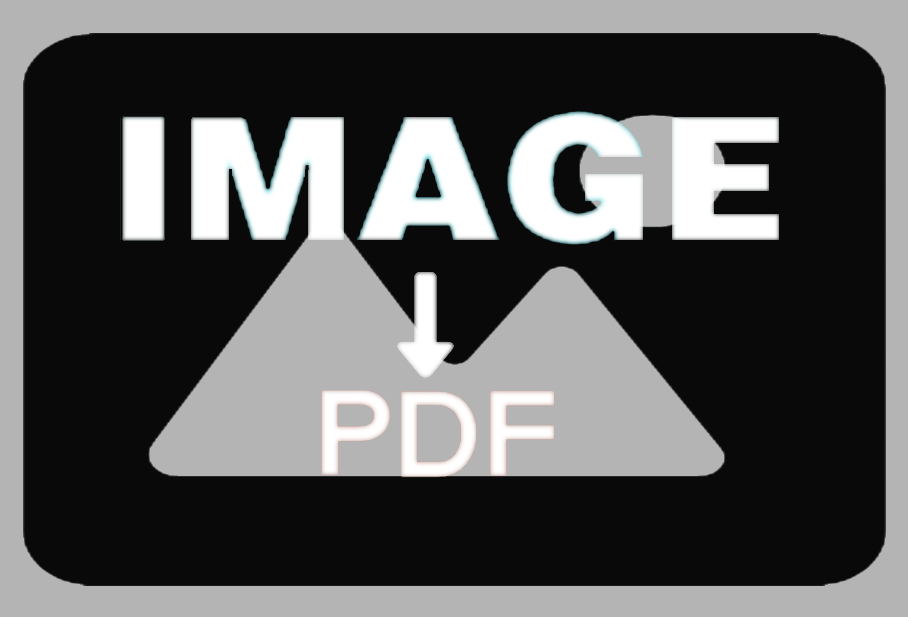基于vue-simple-uploader的上传组件

基于vue-simple-uploader的上传组件
TONG HUI上传组件简述
组件提供了通用能力,整合到平台中,需要根据需求做定制和集成。
在本平台中,我使用该上传组件,主要解决的是文件库上传文件, 需要支持文件、多文件上传,直接上传文件夹。用户明了的看到有多少文件,成功和失败的数量
特性
支持文件、多文件、文件夹上传
支持拖拽文件、文件夹上传
统一对待文件和文件夹,方便操作管理
可暂停、继续上传
错误处理
支持“快传”,通过文件判断服务端是否已存在从而实现“快传”
上传队列管理,支持最大并发上传
分块上传
支持进度、预估剩余时间、出错自动重试、重传等操作
安装
1 | npm install vue-simple-uploader --save |
使用
初始化
1 | import Vue from 'vue' |
dialogUpload.vue
1 | <template> |
自己的小优化
- 显示文件总数和成功的数量
1 | <div class="title">文件列表 {{fileList.length>0 ? successFile+'/':''}}{{fileList.length>0 ? fileList.length:''}}</div> |
上传文件夹时,列表中显示的是该文件夹下的所有文件
不在组件中使用uploader-list标签。
在onFileAdded方法中把文件对象存到自己的变量中。
1
2
3onFileAdded(file) {
this.fileList.push(file)
}循环渲染
1
2
3
4<li class="file-item" v-for="file in fileList" :key="file.id">
<uploader-file :class="['file_' + file.id, customStatus]" ref="files" :file="file" :list="false">
</uploader-file>
</li>uploader-file标签上的 :list=false
1
<uploader-file :class="['file_' + file.id, customStatus]" ref="files" :file="file" :list="false"></uploader-file
vue-simple-uploader 文档
一个基于 simple-uploader.js 的 Vue 上传组件
组件
Uploader
上传根组件,可理解为一个上传器。
Props
options {Object}此外,你可以有如下配置项可选:
parseTimeRemaining(timeRemaining, parsedTimeRemaining) {Function}用于格式化你想要剩余时间,一般可以用来做多语言。参数:
timeRemaining{Number}, 剩余时间,秒为单位parsedTimeRemaining{String}, 默认展示的剩余时间内容,你也可以这样做替换使用:1
2
3
4
5
6
7
8parseTimeRemaining: function (timeRemaining, parsedTimeRemaining) {
return parsedTimeRemaining
.replace(/\syears?/, '年')
.replace(/\days?/, '天')
.replace(/\shours?/, '小时')
.replace(/\sminutes?/, '分钟')
.replace(/\sseconds?/, '秒')
}
categoryMap {Object}文件类型 map,默认:
1
2
3
4
5
6{
image: ['gif', 'jpg', 'jpeg', 'png', 'bmp', 'webp'],
video: ['mp4', 'm3u8', 'rmvb', 'avi', 'swf', '3gp', 'mkv', 'flv'],
audio: ['mp3', 'wav', 'wma', 'ogg', 'aac', 'flac'],
document: ['doc', 'txt', 'docx', 'pages', 'epub', 'pdf', 'numbers', 'csv', 'xls', 'xlsx', 'keynote', 'ppt', 'pptx']
}
autoStart {Boolean}默认
true, 是否选择文件后自动开始上传。fileStatusText {Object}默认:
1
2
3
4
5
6
7{
success: 'success',
error: 'error',
uploading: 'uploading',
paused: 'paused',
waiting: 'waiting'
}用于转换文件上传状态文本映射对象。
0.6.0 版本之后,
fileStatusText可以设置为一个函数,参数为(status, response = null), 第一个 status 为状态,第二个为响应内容,默认 null,示例:1
2
3
4
5
6
7
8
9
10
11
12
13
14
15
16fileStatusText(status, response) {
const statusTextMap = {
uploading: 'uploading',
paused: 'paused',
waiting: 'waiting'
}
if (status === 'success' || status === 'error') {
// 只有status为success或者error的时候可以使用 response
// eg:
// return response data ?
return response.data
} else {
return statusTextMap[status]
}
}
事件
参见 simple-uploader.js uploader 事件
注意:
所有的事件都会通过 lodash.kebabCase 做转换,例如
fileSuccess就会变成file-success。catch-all这个事件是不会触发的。file-added(file), 添加了一个文件事件,一般用做文件校验,如果设置file.ignored = true的话这个文件就会被过滤掉。files-added(files, fileList), 添加了一批文件事件,一般用做一次选择的多个文件进行校验,如果设置files.ignored = true或者fileList.ignored = true的话本次选择的文件就会被过滤掉。
作用域插槽
files {Array}纯文件列表,没有文件夹概念。
fileList {Array}统一对待文件、文件夹列表。
started是否开始上传了。
得到 Uploader 实例
可以通过如下方式获得:
1 | // 在 uploader 组件上会有 uploader 属性 指向的就是 Uploader 实例 |
UploaderBtn
点选上传文件按钮。
Props
directory {Boolean}默认
false, 是否是文件夹上传。single {Boolean}默认
false, 如果设为true,则代表一次只能选择一个文件。attrs {Object}默认
{}, 添加到 input 元素上的额外属性。
UploaderDrop
拖拽上传区域。
UploaderList
文件、文件夹列表,同等对待。
作用域插槽
fileList {Array}文件、文件夹组成数组。
UploaderFiles
文件列表,没有文件夹概念,纯文件列表。
作用域插槽
files {Array}文件列表。
UploaderUnsupport
不支持 HTML5 File API 的时候会显示。
UploaderFile
文件、文件夹单个组件。
Props
file {Uploader.File}封装的文件实例。
list {Boolean}如果是在
UploaderList组件中使用的话,请设置为true。
作用域插槽
file {Uploader.File}文件实例。
list {Boolean}是否在
UploaderList组件中使用。status {String}当前状态,可能是:
success,error,uploading,paused,waitingpaused {Boolean}是否暂停了。
error {Boolean}是否出错了。
averageSpeed {Number}平均上传速度,单位字节每秒。
formatedAverageSpeed {String}格式化后的平均上传速度,类似:
3 KB / S。currentSpeed {Number}当前上传速度,单位字节每秒。
isComplete {Boolean}是否已经上传完成。
isUploading {Boolean}是否在上传中。
size {Number}文件或者文件夹大小。
formatedSize {Number}格式化后文件或者文件夹大小,类似:
10 KB.uploadedSize {Number}已经上传大小,单位字节。
progress {Number}介于 0 到 1 之间的小数,上传进度。
progressStyle {String}进度样式,transform 属性,类似:
{transform: '-50%'}.progressingClass {String}正在上传中的时候值为:
uploader-file-progressing。timeRemaining {Number}预估剩余时间,单位秒。
formatedTimeRemaining {String}格式化后剩余时间,类似:
3 miniutes.type {String}文件类型。
extension {String}文件名后缀,小写。
fileCategory {String}文件分类,其中之一:
folder,document,video,audio,image,unknown。
Development
1 | # install dependencies |